How to Use the Smartsheet ISCIRTICAL Project Management Formula
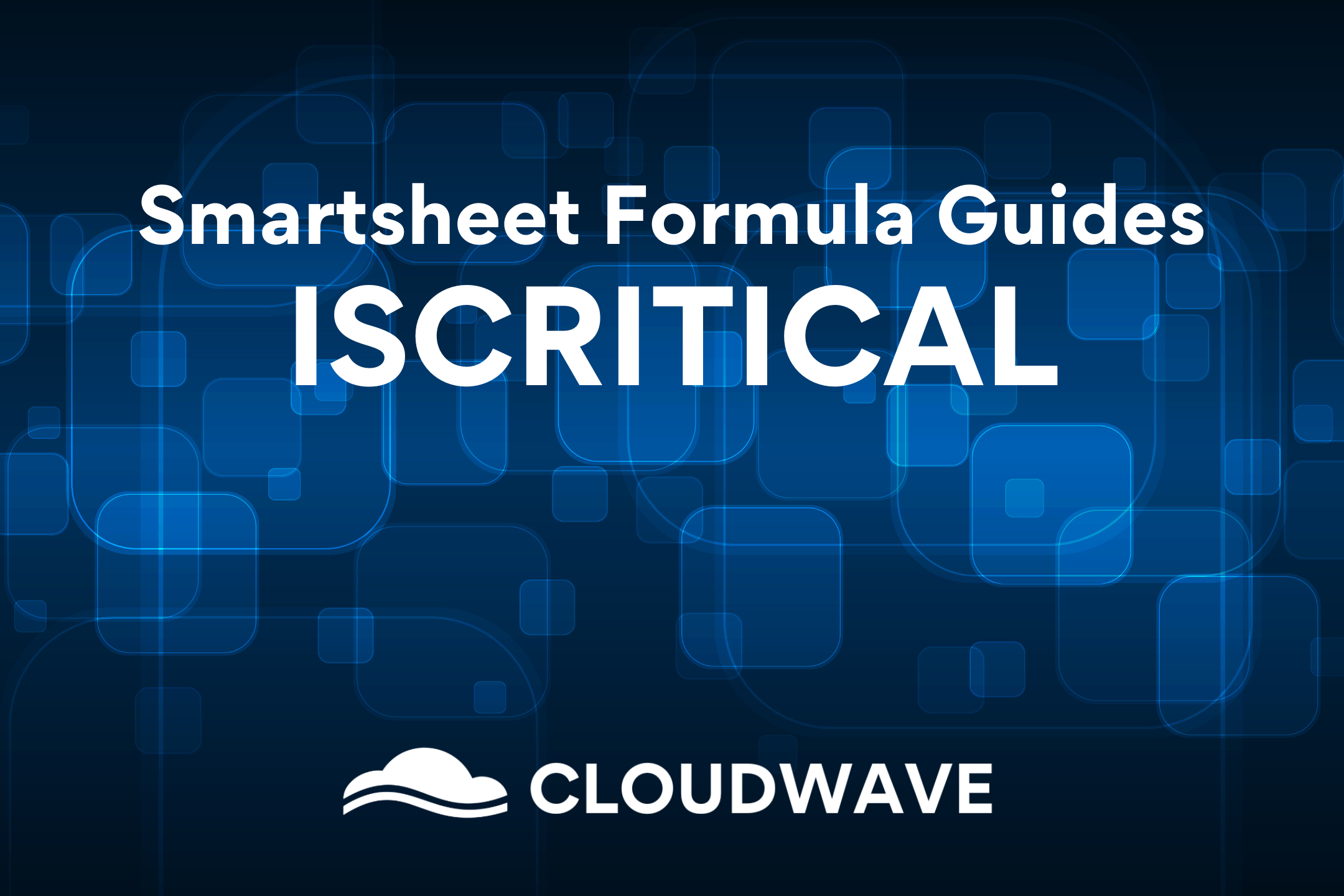
In Smartsheet project management, staying on top of critical tasks is crucial for the successful completion of any project. To help determine the highest priority tasks for a project, Smartsheet offers the ISCRITICAL formula, which can help identify whether a particular task is on the project's critical path. In this blog post, we will explore how to use the ISCRITICAL formula within an IF function and its various applications, including visual indicators and conditional formatting.
Understanding the ISCRITICAL Formula
The ISCRITICAL formula in Smartsheet serves as a powerful tool to identify whether a row (task) lies on the project's critical path. In project management, the critical path refers to the longest path of tasks that must be completed on time to ensure the project's overall timely completion. Tasks on the critical path have a direct impact on the project's timeline, and any delays in these tasks will result in project delays.
Using ISCRITICAL with an IF Function
Similar to functions like ISNUMBER or ISDATE, ISCRITICAL returns a true or false value. As such, it is often used within an IF function as the logical expression component. By using the ISCRITICAL formula within an IF function, you can create custom outputs based on whether a task is on the critical path or not.
For example, the formula "=IF(ISCRITICAL([Task Name]@row), "Yes", "No")" will return "Yes" if the task is on the critical path and "No" if it is not. This simple expression allows you to quickly identify critical tasks and prioritize them accordingly.
Enabling Dependencies for ISCRITICAL
To ensure the ISCRITICAL formula works appropriately in your Smartsheet, it is essential to enable project dependencies. Follow these steps:
- At the top of your sheet on the left-hand side, switch to Gantt View using the dropdown if you are not already in it (and using another view like Grid View).
- On the right side, locate the settings icon next to the Share button and click on it to "Edit Project Settings."
- Under dependency settings, make sure the "Dependencies enabled" checkbox is checked.
- Hit "OK" to save the changes.
Enabling dependencies allows Smartsheet to calculate the critical path based on task dependencies and durations.
Visual Indicators with ISCRITICAL
In addition to enabling the critical path visualization using the "Show Critical Path" icon, you can create custom visual indicators using the ISCRITICAL formula. By adding a formula that leverages ISCRITICAL, you can:
Add Row Level Flags
Add row level flags as visual indicators for critical tasks. You can use symbols or custom text to mark critical tasks, making it easy for project managers and team members to spot crucial milestones.
Use Conditional Formatting
Use the value returned by the ISCRITICAL formula to trigger conditional formatting rules. For example, you can highlight critical tasks in red or apply specific formatting to draw attention to tasks on the critical path.
Filtering and Reporting with ISCRITICAL
By incorporating the ISCRITICAL formula in your project plan sheet, you can leverage its output for various filtering and reporting purposes. You can use the ISCRITICAL column to filter and display critical tasks across multiple project plans, providing a comprehensive overview of all critical path activities.
Practical Examples with Project Plan Sheet
To gain a better understanding of how to enable dependencies, show the critical path, and leverage the ISCRITICAL function within an IF function for custom visual indicators and conditional formatting, you can refer to our tutorial video. The video demonstrates specific examples using a project plan sheet, showcasing the step-by-step process of enabling dependencies and effectively using the ISCRITICAL formula.
Improving Your Workflow with the Smartsheet ISCRITICAL Formula
The Smartsheet ISCRITICAL formula is a valuable feature for project managers to identify and manage critical tasks effectively. By using the ISCRITICAL formula within an IF function, project managers can create customized outputs for quick identification of critical tasks. Enabling dependencies and leveraging ISCRITICAL opens up opportunities for visual indicators, conditional formatting, filtering, and reporting, which enhance project oversight and contribute to successful project execution.
Smartsheet Project Management Solutions from CloudWave
If you’re considering Smartsheet for project management and data analysis, look for a Smartsheet Platinum Partner like CloudWave who understands the technology best practices and prioritizes your unique business needs.
Through Smartsheet integration, we deliver cross-platform functionality that helps you bring your system together for an end-to-end solution within Smartsheet. Using automation, we reduce tedious manual processes to save time and improve productivity.
CloudWave also provides Smartsheet support throughout the entire project lifecycle - defining scope, architecture, design, development and deployment. As your data environment constantly changes, we offer continued support beyond the project in an ever-shifting digital landscape.